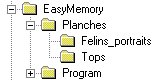Help manuals
Easy MEMOry: Installation manual
[Last update on
April 10, 2008
]
I. First game installation
| PC users (with setup file) | All users (with zip file) |
|---|
- Download the setup file (EasyMemory.exe)
- Run the EasyMemory.exe file and follow instructions
|
- Download the compressed file (EasyMemory.zip)
- Uncompress this file in a new folder (ex: EasyMemory)
|
II. Start the game
| PC users (with setup file) | All users (with zip file) |
|---|
- Choose Play Easy MEMOry in the Start / Program / Easy MEMOry menu
- Your chosen browser opens on the html page (without internet access)
- Click on the button Easy MEMOry in the middle of the screen
- Now click on the Just click to start a new Game button
|
- Double-click on the file GO.htm in your folder EasyMemory
- Your chosen browser opens on the html page (without internet access)
- Click on the button Easy MEMOry in the middle of the screen
- Now click on the Just click to start a new Game button
|
III. Add new game add-ons
| All users |
|---|
- Go into the
Easy MEMOry web site
- Go to the page of game add-ons
- Choose your favorite game add-on
- Download the compressed file (ex: Tops.zip)
- Uncompress it into a new subfolder of the folder EasyMemory/Planches ex :
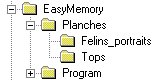
- When you restart the game Easy MEMOry, or choose refresh option in menu Option / Sets, a new item will appear in the menu
Option / Add-ons with the name of this new add-on.
|
IV. Install a new version
| PC users (with setup file) | All users (with zip file) |
|---|
- This is useful only if you have already installed Easy MEMOry
- Download the last setup file (EasyMemory.exe)
- Choose Uninstall in the Start / Program / Easy MEMOry menu
- If you have already downloaded and uncompressed some game add-ons,
an "automatic uninstaller" display warning will appear.
This is the computer's way of telling you that it has found some
new files. IGNORE IT! If you delete them you will only have
to re-install them again. Why lose your favourite sets?
- You should have warning about game add-ons you installed. Dont't take care.
- Run the setup file, follow instructions and choose the same install folder.
|
- This is useful only if you have already installed Easy MEMOry
- Download the last file of the application (EasyMemory.zip)
- In the Windows explorer you should have a similar structure :
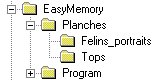
- Remove all the files of the folder EasyMemory
- Remove the folder EasyMemory/Program and its subfolders
- Remove the folder EasyMemory/Planches/Felins_portraits
- Uncompress the file EasyMemory.zip to the folder EasyMemory
|
(c) Bruno Berenguer
Easy MEMOry - The Concentration Game